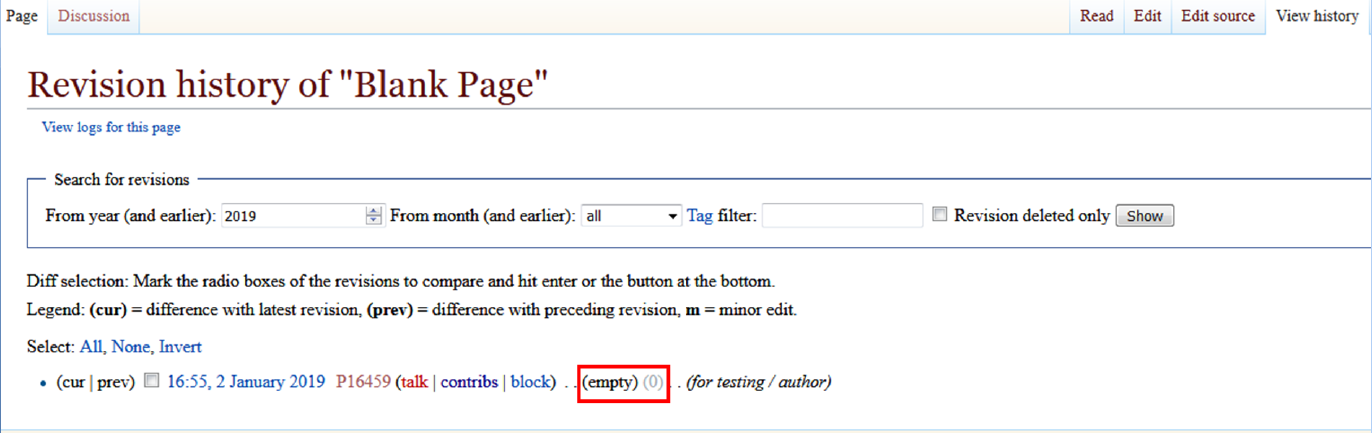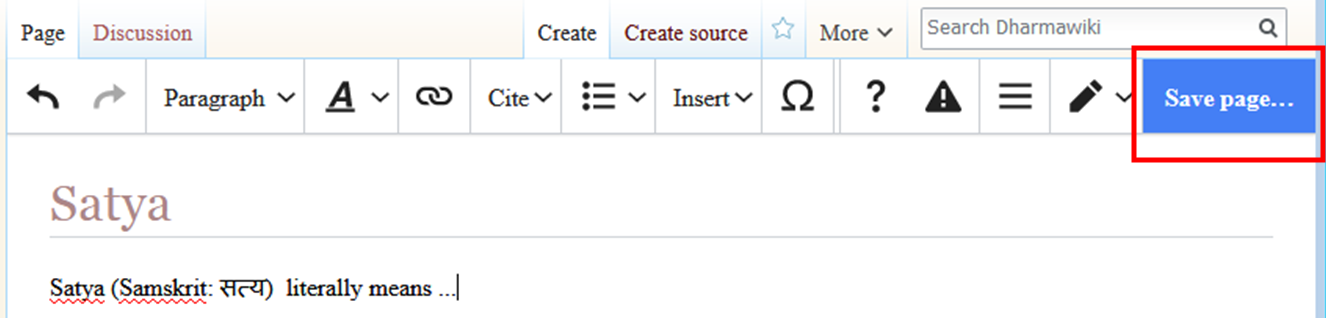Difference between revisions of "Author Help"
Jump to navigation
Jump to search
(sub sections added) |
m |
||
| Line 3: | Line 3: | ||
== Starting a new page from a link == | == Starting a new page from a link == | ||
* Some pages contain links to other pages that don't exist yet. | * Some pages contain links to other pages that don't exist yet. | ||
| − | + | [[File:NoPgExists.png|1277x1277px]] | |
* To start one of these new pages, you can click on its link. They are typically created in preparation for creating a new page. | * To start one of these new pages, you can click on its link. They are typically created in preparation for creating a new page. | ||
| − | + | [[File:NewPg.png|1286x1286px]] | |
* A new page link with a misspelled name need not be created if that duplicates content found under another name page. | * A new page link with a misspelled name need not be created if that duplicates content found under another name page. | ||
| Line 13: | Line 13: | ||
== Starting a new page from a search == | == Starting a new page from a search == | ||
* Type the name of the page that doesn't exist in the Search box, and start the search. | * Type the name of the page that doesn't exist in the Search box, and start the search. | ||
| − | + | [[File:Search.PNG|1002x1002px]] | |
* The search results will say that no such page exists. You can create a new page by clicking on the 'red' name. | * The search results will say that no such page exists. You can create a new page by clicking on the 'red' name. | ||
| − | + | [[File:SearchResults.PNG|1000x1000px]] | |
== Starting a new page through the URL == | == Starting a new page through the URL == | ||
* Using the browser address bar to enter an URL to a new page is an easy way to start the new page process. | * Using the browser address bar to enter an URL to a new page is an easy way to start the new page process. | ||
* Easier still is editing the page-name part of a URL for an existing page. For instance, if the URL currently shows : | * Easier still is editing the page-name part of a URL for an existing page. For instance, if the URL currently shows : | ||
| − | + | [[File:URL1.PNG|600x600px]] | |
* You could edit that and press enter. | * You could edit that and press enter. | ||
| − | + | [[File:URL2.PNG|587x587px]] | |
* If the typed page does not exist, you can create a new page by clicking on 'create this page' link. | * If the typed page does not exist, you can create a new page by clicking on 'create this page' link. | ||
| − | + | [[File:NewPgTyped.PNG|998x998px]] | |
== Creating a Blank Page == | == Creating a Blank Page == | ||
* A 'non-existing' page does not have a history, whereas a 'blank' page has a page 'history', although it does not have any content. | * A 'non-existing' page does not have a history, whereas a 'blank' page has a page 'history', although it does not have any content. | ||
| − | + | [[File:BlankPg.PNG|1372x1372px]] | |
* Creating a new page is just like editing a blank page. | * Creating a new page is just like editing a blank page. | ||
* To create an empty page, save a page with the wikitext __END__. This code will not be saved, it just prevents refusal by the system to create an empty page. | * To create an empty page, save a page with the wikitext __END__. This code will not be saved, it just prevents refusal by the system to create an empty page. | ||
| Line 34: | Line 34: | ||
== Editing a New Page == | == Editing a New Page == | ||
* After a new page is created, you can add content to it by going to 'Edit' mode or 'Edit Source' mode. | * After a new page is created, you can add content to it by going to 'Edit' mode or 'Edit Source' mode. | ||
| − | + | [[File:EditMode.PNG|1374x1374px]] | |
* 'Edit' mode is preferred to edit text content. 'Edit Source' mode is preferred to edit tables, image indents, hyperlinks etc. | * 'Edit' mode is preferred to edit text content. 'Edit Source' mode is preferred to edit tables, image indents, hyperlinks etc. | ||
* When you have finished adding your initial text, click on 'Save page'. The new page will be created. | * When you have finished adding your initial text, click on 'Save page'. The new page will be created. | ||
| − | + | [[File:NewPgSv.PNG|1326x1326px]] | |
* [[Guidelines for Authors and Editors|Guidelines]] for Authors and Editors | * [[Guidelines for Authors and Editors|Guidelines]] for Authors and Editors | ||
* Content Formatting Policies | * Content Formatting Policies | ||
* Technical matters | * Technical matters | ||
[[Category:About Dharmawiki]] | [[Category:About Dharmawiki]] | ||
Revision as of 17:37, 2 January 2019
Creating Articles (Consult the User's Guide for information on using the wiki software.)
Starting a new page from a link
- Some pages contain links to other pages that don't exist yet.
- To start one of these new pages, you can click on its link. They are typically created in preparation for creating a new page.
- A new page link with a misspelled name need not be created if that duplicates content found under another name page.
- If there isn't already a new page link to the page you want to create, you can always add such a link yourself. You would add the new page link typically in a related page, an index page or your own user page.
Starting a new page from a search
- Type the name of the page that doesn't exist in the Search box, and start the search.
- The search results will say that no such page exists. You can create a new page by clicking on the 'red' name.
Starting a new page through the URL
- Using the browser address bar to enter an URL to a new page is an easy way to start the new page process.
- Easier still is editing the page-name part of a URL for an existing page. For instance, if the URL currently shows :
- You could edit that and press enter.
- If the typed page does not exist, you can create a new page by clicking on 'create this page' link.
Creating a Blank Page
- A 'non-existing' page does not have a history, whereas a 'blank' page has a page 'history', although it does not have any content.
- Creating a new page is just like editing a blank page.
- To create an empty page, save a page with the wikitext __END__. This code will not be saved, it just prevents refusal by the system to create an empty page.
Editing a New Page
- After a new page is created, you can add content to it by going to 'Edit' mode or 'Edit Source' mode.
- 'Edit' mode is preferred to edit text content. 'Edit Source' mode is preferred to edit tables, image indents, hyperlinks etc.
- When you have finished adding your initial text, click on 'Save page'. The new page will be created.
- Guidelines for Authors and Editors
- Content Formatting Policies
- Technical matters